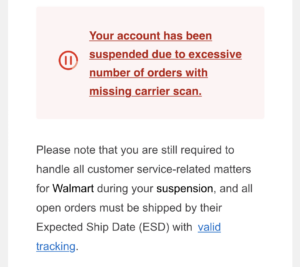Google My Business (GMB) is a platform provided by Google that allows businesses and organizations to create and manage their online presence on Google. It provides a way for businesses to share accurate information about their location, hours of operation, services, and more. When users search for a business on Google or Google Maps, they may see a Knowledge Panel that displays information about that business, and this information is often sourced from the Google My Business listing.
A GMB account suspension occurs when Google takes action against a particular business listing for violating its policies and guidelines. This suspension may result in the temporary or permanent removal of the business listing from Google Maps and search results. The reasons for suspension can vary, but they generally revolve around violations of Google’s terms of service or guidelines designed to ensure the accuracy, reliability, and integrity of business information on the platform.
Here are some common reasons for Google My Business suspension and general steps to address them:
1.Violating Google My Business Policies:
- Review the Google My Business guidelines and policies to ensure compliance.
- Correct any violations by removing prohibited content or making necessary change
2. Inaccurate Business Information:
- Ensure that your business information (name, address, phone number) is accurate and matches your offline business details.
- Make corrections if there are discrepancies.
3. Fake Reviews:
- Remove any fake reviews by reporting them to Google.
- Encourage satisfied customers to leave genuine reviews.
4. Multiple Listings for the Same Business:
- Consolidate duplicate listings into a single, accurate listing.
- Delete or mark duplicate listings as duplicates.
5.Unverifiable Business Location:
- Ensure that your business has a physical location that is verifiable.
- If applicable, verify your business through the available verification methods.
6.Use of Virtual Offices or P.O. Boxes:
- If you use a virtual office or P.O. box, update your business address to a physical location.
7.Prohibited Content:
- Remove any content that violates Google My Business guidelines, such as offensive material or illegal content.
8.Unresponsive to Google Requests:
- Check your registered email for any communication from Google and respond promptly.
- Follow any instructions provided by Google to resolve issues.
9.Suspicious Activity:
- If there’s suspicious activity on your account, such as multiple edits from different locations, secure your account and change passwords.
10.Appeal the Suspension:
- If you believe the suspension is unjustified, you can submit an appeal through your Google My Business account.
If your Google My Business (GMB) account has been suspended, you’ll need to go through a process to address the issues and potentially reactivate your account. Keep in mind that the specific steps can vary, and it’s essential to follow any instructions provided by Google. Here’s a general guide on what you might consider doing:
1.Review the Suspension Email:
- If your GMB account is suspended, Google usually sends an email detailing the reason for the suspension. Carefully review this email to understand the specific issues that led to the suspension.
2.Address the Issues:
- Identify and address the issues mentioned in the suspension email. This may involve correcting inaccurate information, removing prohibited content, or resolving any policy violations.
3. Login to Google My Business:
- Log in to your Google My Business account. If your account is suspended, you may still be able to access it but with limited functionality.
4. Navigate to the "Status" Section:
- Look for a “Status” section or a notification banner that provides more information about the suspension. This section may guide you on what actions to take.
5. Follow Any Provided Instructions:
- Google often provides instructions on how to resolve the issues leading to the suspension. Follow these instructions carefully.
6. Edit Business Information:
- Update your business information to ensure accuracy. This may include your business name, address, phone number, and other details.
7. Remove Prohibited Content:
- If your suspension is related to prohibited content, such as fake reviews or inappropriate material, remove or address the content in question.
8.Verify Your Business:
- If your business isn’t already verified, consider completing the verification process. Google may require additional verification to ensure the legitimacy of your business.
9. Appeal the Suspension:
- If you believe the suspension is a mistake or if you’ve addressed the issues, you can submit an appeal. Look for an option to appeal the suspension within your Google My Business account.
10. Provide Additional Information:
- In some cases, Google may request additional information during the appeal process. Be prepared to provide any necessary details to support your case.
11. Monitor Email Communication:
- Keep an eye on the email associated with your Google My Business account. Google may communicate with you regarding the status of your appeal or request additional information.
Remember that the reactivation process may take some time, and there’s no guarantee that your account will be reinstated. It’s crucial to thoroughly address the issues that led to the suspension and comply with Google’s guidelines. If you encounter difficulties or have specific questions, consider reaching out to Google My Business support for assistance.